Business Internet Banking
CB Bank Business Internet Banking service brings fast, secure, and convenient digital financial solutions for your Business.
- Perform a variety of banking services at your convenience
- 24/7 access to banking services
- Quick, Safe, Simple and Convenient
Information
- Checking balance
- View Account History
- Loan Schedule
- Future Date Enquires
Payments
- Fund Transfer own account
- Manage Beneficiary
- Funds Transfer Beneficiary Payment
- Payment Stop
- Cheque Details
- Cheque Book Request
- Standing Orders
- eTop up
- Making Purchase
- Bill Payment
- Fund Transfer to Owned accounts
- Topping Up CB Bank Easi Travel MasterCard/ VISA Cards
- Other Bank Transfer
- International Payment(Non-Trade, Trade)
- Payroll Service
- Bulk Service
Requests
- Payment Stop
- Check Details
- Cheque Book Request
- Standing Orders
- CB Bank account
- For all businesses registered and based in Myanmar
CB Bank’s Business Internet Banking or Business iBanking is an electronic banking service for businesses powered by CB Bank. It allows you to perform transactions and manage bank accounts over the internet through the bank’s secure website.
- Basic Package (View-only Package)
- Standard Package (Single Control)
- Classic Package (Dual Control)
- Customised Package
(1) What is the Basic Package?
In the Basic Package, also known as the View-only package, users can view and download account statements as assigned to them by the admin.
(2) What is the Standard Package?
In the Standard Package, a single person has full control over any transactions. That person can create, approve, and complete transactions.
(3) What is a Classic Package?
Classic Package is about dual control. For dual control, at least two people are required to complete the transactions – one person (maker) to initiate transactions and the other person (checker) to approve them. There can be up to two checkers for certain corporates that use the Classic Package.
(4) What is Customised Control?
In Customised Control, multiple makers and checkers are involved and assigned in order to complete transactions at differing amount limits and through various approval types.
CB Bank Business iBanking is designed to enable users to unlock their customization potentials while keeping users’ banking experience efficient and secure.
In the new Business iBanking,
| User Management | : | This empowers you to manage company users and their access credentials on their own |
| Business Rules | : | This allows you to customize transactional and non-transactional rules seamlessly, providing you with enhanced control and flexibility. |
Yes, Business iBanking is available 24/7. However, some transactions may be subject to processing hours.
Yes, as long as you have internet access and an OTP device while you are overseas, you will be able to access Business iBanking anywhere, anytime.
You can access it from any electronic device that has compatible web browsers.
You can manage all types of CB Bank’s business bank accounts in Business iBanking.
MMK is only available for transfer in Business iBanking. Foreign currencies are available for view only at this moment.
You can change your Password, but cannot change your Username and Corporate ID.
Corporate ID is an additional security measure introduced in the new Business iBanking. It is a unique identification code for each company issued by the bank. Each company user needs to enter their respective corporate ID to log in alongside username and password.
Business customers who can provide valid DICA registration and company extracts updated within the last one month can register for Business iBanking.
You can apply for the CB Bank Business iBanking at any nearest CB Bank branch or via our designated corporate relationship manager by filling out the application form and submitting the required documents. Once the application has been completely processed and passed, Username, Temporary Password and Corporate ID will be sent out to your email via auto-generated email and OTP device(s) will be provided at a cost of MMK 35,000 per device via respective branch.
The required documents for applying for Business iBanking are:
- Completed application form
- Meeting Minutes / B.O.D. Resolution
- Company registration and extract form from DICA (updated within a month),
- Company letterhead with authorized signatories and company seal for corporate internet banking registration,
- Copy of NRC or passport and visa of authorized users (if the customer is an expatriate).
Depending on the level of customization required, it can take up to 7 working days from the receipt of your completed application form and all required documents to process your application. Upon successful creation of your user ID, the Bank will send an email to the email address indicated on your Business iBanking application.
Please ensure that the email address provided in the application form is correct. If you do not receive your Business iBanking login details, please contact our Contact Centre at (+95-1)231 7770 and email contact@cbbank.com.mm during office hours with your company account number.
- Log in https://ibanking.cbbank.com.mm/Authentication/Corporate/Index with your Username, Temporary Password, and Corporate ID sent via email by CB Bank. Please do not copy-paste those log-in details from the email as doing so may contain extra character(s)/extra space(s).
- Use the OTP default PIN and change the New PIN for OTP (Please follow the instructions given in the OTP Box).
- Use the generated OTP after changing the new PIN,
- You can change your password as stated in the User Guide,
- After successfully changing the password, you can log in again with your Username, new Password, and Corporate ID.
If you forget your Business iBanking username or password, please contact our Call Centre at (+95-1)231 7770 (or) send via email at contact@cbbank.com.mm during office hours.
If you forget your password,
- Click on the ‘Forgot password?’ link on the CB Bank Business iBanking log-in page.
- Confirm your information by entering User ID and Legal ID.
- Confirm OTP from your OTP device.
- Then click on ‘Submit’.
- An email that contains a temporary password will be sent to your email address.
- Enter the temporary password to reset your password.
- Log in with your new password.
Two-step authentication applies when you access Business iBanking. After you correctly enter your Username, Password, and Corporate ID, you will need to provide OTP generated from your OTP device.
It is an automatic security logout for your Business iBanking access to prevent unauthorized use of your Business iBanking account if you forget to log out. Timeout will occur after some time if you do not use your Business iBanking account.
Please contact our Contact Center at (95-1)231 7770 to report the discrepancies.
If you require a replacement for your OTP device, you need to fill in a maintenance form. Please contact your relationship manager or go to the nearest CB Bank branch to get the required form. If you lose or damage your OTP device, please be informed that a replacement fee will be charged. In the case of a damaged OTP device, it is strongly recommended that you send the damaged device to the back.
You should contact our Contact Center at (95-1)231770 or contact@cbbank.com.mm immediately to inform us about your lost OTP device. And that OTP device will be deactivated right away for your own safety.
The battery normally lasts from 3 to 5 years.
Yes. It is strongly recommended that you send back the damaged OTP device to the bank to get a new one and to prevent the malfunction of the OTP device from any negligence.
- Own Account Transfer
- Other CB Account Transfer
- Cross Currency Transfer
- Other Local Bank Transfer through CBM Net
- International Remittance
- Bill Payment
- Bulk File Transfer
- Payroll Service
- Government Payment
- Trade Payment
Yes, you can transfer to other CB bank account. First, you need to add a beneficiary to the account that you plan to transfer to. If the branch of the account you are transferring to is different from that of your account, transaction fees apply.
Yes. First you need to add a beneficiary of that bank account that you plan to transfer to. After that, you can make fund transfers to other local bank accounts depending on the amount of money transferred at a transaction fee.
To set up a beneficiary, first go to Beneficiary in Services, click Add New, fill in all the information and save. Adding beneficiaries helps in preventing frauds and unauthorized transactions and minimizing errors in entering recipient details.
- Immediately: To make the transfer straight away,
- As a future date: To make the transfer that you schedule to happen in the future, rather than immediately,
- Standing order: an instruction to a bank by an account holder to make regular fixed payments to a particular person or organization.
- What is Payroll Upload?
Payroll Upload enables you to perform salary payments to your employees without mistakes but saving cost. You can download the sample file in Payment and Transfer >> Payroll Upload >> Payroll File and fill in the information in the file and upload. Once the payroll file is successfully uploaded by Maker, it will appear on the ‘My Tasks’ of the respective Checker.
With Bulk Payment service, you can make multiple payments to pay expenses to your vendors and suppliers for the purchase of goods and services.
To initiate a payment instruction in Business Internet Banking, from the top menu bar, select Payment and Transfer >select payment >select the payment type and follow the on-screen instructions accordingly.
You can send enquiry messages, feedback and complaints related to Business Internet Banking by going to Services >> Customer Service >> Customer Complain or send via email to contact@cbbank.com.mm.
Business payment facilitates the transfer of payment for the purchase of products or services for business purposes in supplier-vendor relations.
Bill Payment is a facility provided to a customer to make their utility payments such as education payment, government bill payment, insurance payment, microfinance payment and more through Business Internet Banking.
IRD payment is a service that allows you to process the taxes you must pay to the IRD office for your business 24/7 regardless of time and place. To make IRD payment,
Step (1): Go to Payment & Transfer >> Payment >> Bill Payment,
Step (2): Select Government Bill Payment >> IRD Tax.
Step 1: Log in to Business iBanking,
Step 2: Go to User Management >> Users,
Step 3: Add new users, Select the Role Group fill in all the information, and save,
Step 4: Click Assign member, turn on the bank accounts you want to assign to them and bind with the OTP device in the OTP Method.
(1) Why are roles required?
To assign user credentials and complete transactions, it is required to set up role groups for users.
(2) What are Business Rules?
These allow you to customize transactional and non-transactional rules seamlessly, providing you with enhanced control and flexibility.
(3) How do I change daily transaction limits via Business iBanking?
Step 1: Log in to Business iBanking
Step 2: Go to User Management > Business Rules
Step 3: Add a new rule, select the new limits, save, and assign users to new limits.
(4) What is the purpose of the transaction rule?
The purpose of the transaction rule is to keep your company funds safe and moving in a right direction and in a non-fraudulent manner.
(5) What are other rules?
Other rule is for setting non-transactional rules such as adding beneficiaries.
(5) What are the approval step types in CB Bank Business iBanking?
There are three approval step types in CB Bank Business iBanking;
| Any | : | Any specified number of assigned checkers can approve transactions. |
| Priority | : | checkers are assigned in order of priority to approve transactions. |
| Priority and any | : | Groups of checkers are created in order of priority and any specified number of checkers in each group can approve and pass on to another group to complete transactions. |
Business iBanking can display account activity data for the past 12 months from today's date.
(1) What if I need to view account activity data beyond 12 months?
Please visit your nearest CB Bank branch to request the data. Fees may apply.
(2) Can I download my account statements in Business iBanking?
Yes, you can download the account statements of all your CB accounts that are linked to Business iBanking.
(3) To download/export account statements:
i) From the top menu bar, go to Statement > Request Statement,
ii) Select the account number and date range required,
iii) Click the “Search” button.
(4) What are the file types available for downloading account statements in Corporate iBanking?
There are PDF, CSV, and Excel file types available.